Recovery of MS Office Files
Recovery of MS Office Files from Temp Files
Microsoft Office has extensive AutoSave and Auto Recovery options that allow you to rescue your work in the event that it is lost due to a power failure, system crash or plain human error.
However many people don't know how to use these features or that they even exist.
Even if you don't have these features enabled, you can sometimes recover data from the various temporary files that are created by Office while you are working on the document.
Microsoft has changed the way AutoSave and Auto Recover works in different versions of Office.
Therefore you may want to experiment before you rely on this information.
Finding the Temporary Files
When a new file is started a temporary file is created.
This file can be located either in the windows temp directory or right beside the Actual File.
This temporary file will have a few different letters after the tilde (or squiggly line “ ~”).
These are good ones to look for to find some lost info:
Word
If you are looking for files used by word, then the following file types should be searched for, where "xxxx" is a number.
- A word document file will look like ~wrdxxxx.tmp
- A temp document file will look like ~wrfxxxx.tmp
- An auto recovery file will look like ~wraxxxx.tmp
- An auto recovery file that is complete will have the extension of .wbk.
The temp file for PowerPoint looks like pptxxx.tmp
Excel
The temp file for excel looks like ~dfxxxx.tmp
There are others, but these are the ones most likely to contain data that can be recovered.
Finding and using the temporary and auto save files
Word
The default auto save time for word documents is 10 minutes. You can control this time in Options under the "Save" tab. The auto save files are placed in one of the following two locations, which is where you should look to recover the data.
1. "C:\ Documents and Settings\
2. "C:\ Documents and Settings\
When you have found a file that looks like it might contain data, you may want to open it in notepad instead of trying to get Word to reassemble it.
The easiest way to do this is to open Notepad from the start menu then drag and drop the file in to it. The file will then be opened so that you can view the contents.
If the document was open when the system failed (power failure or crash) then you could try just opening Word again (not the document, just Word itself from the start menu). Word will then try to recover the lost document.
Excel
Excel doesn't have the AutoSave feature enabled as default, you have to add it.
This is because it isn't always practical to have this functionality enabled.
If you have it enabled and wants to experiment with a spreadsheet, you should create a copy then open that so that the AutoSave doesn't overwrite the original.
To enable the AutoSave feature, you have to use an Add In.
Go to "Tools" "Add Ins" and choose "AutoSave".
With Office XP, AutoSave has been moved out from Add Ins to Options, in a similar way to Word.
You will find the settings under "Save" where you can also disable the Auto Recover feature for that particular workbook.
Excel automatically saves every 10 minutes to the default location of "C:\ Documents and Settings\
The files are identifiable as they are saved as a number .tmp e.g. "28.tmp".
This means that they look different from word or any other temporary files that are being saved there by other applications.
PowerPoint
PowerPoint Auto save feature is enabled as default and will save every 10 minutes.
It will prompt you for a file name the first time the auto save runs.
If you are looking for the temp files for PowerPoint then the naming convention is pptxxx.tmp (where xxxx is a number) and they are saved by default in "C :\ Documents and Settings\
Other Useful Information
If you have been working on a file for hours and the document was created via copying and pasting or at one point had cut the entire page or document to paste some place and then placed something else on the clip board, the data may not have been lost.
This is because when any info is copied it is sent to a temp file with the name ~wrlxxxx.tmp.
Therefore you could search your system for files of this name and then use the same "Drag and Drop" technique to view the data in Notepad to recover the data.
Another interesting thing to note is that when a change is made to a document that requires a temp file to be created, when you press the save button all the temp files are merged together into one file and the file is renamed to what you called it.
The original document that you created is then deleted.
Found this article useful?
Mention us in your post, subscribe to our feed, link to us, or bookmark this site.
Thanks for your support!










Monday, March 10, 2008 | 0 Comments
NTFS Compression
I believe by now your Hard Disk Volume is already in NTFS.
(If it isn't and you don't know how to Convert, please refer to NTFS and Hard Disk Space post)
Next step is on how to Compress your Files and Folders so that you can have more Hard Disk Space.
You can use NTFS Compression on individual Files, Folders, and even Entire Disks or Drive.
To use NTFS Compression on a File or Folder:
Right-click on the File or Folder you want to Compress in Windows Explorer > Properties > General > Advanced.
Check the box next to "Compress contents to save disk space," click OK, and click OK again when the Properties Dialog Box appears.
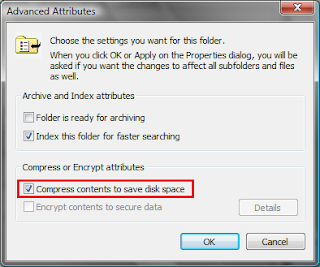
To Compress an Entire Drive:
Right-click on the Drive you want to Compress (example C: Drive) in Windows Explorer > Properties > General.
Check the box next to "Compress drive to save disk space."
Depending on the size of the Drive, the procedure can take several hours.
You can continue to use Windows while the Compression takes place.
However, during that time, you may be prompted to close a File you're working on, so that Windows can Compress it.
How do you know how much Hard Disk Space have you saved by Compression your Files and Folders?
To see the Compressed size of a File or Folder, Right-click on it in Windows Explorer > Properties > General.
You'll see two listings of the file size, one titled "Size" and the other titled "Size on disk".
The "Size on disk" listing reports on the Compressed Size of the file, while the "Size" listing reports on the Decompressed Size.
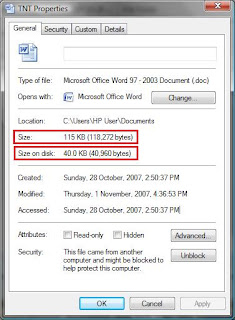
Do let me know how much Hard Disk Space you have saved and hope this Tip is useful to everyone =)
My 2 cents worth of Important Notes:
Don't Compress System Files or .log Files (Files that contain Logging Information).
If you do, your System might have a Servere Performance Issue, because these Files are in frequent background use and Compressing and Decompressing them constantly takes up CPU Power.
If these Files are in Folders that are Compressed, you can Decompress just those individual Files by unchecking the "Compress contents to save disk space" box next to them.
You can also Decompress the Folder in which they are located in the same way.
Found this article useful?
Mention us in your post, subscribe to our feed, link to us, or bookmark this site.
Thanks for your support!










Sunday, September 23, 2007 | 0 Comments

