Tuning NTFS System
Whenever you view a Directory on an NTFS volume, the Filesystem Updates the date and time stamp to show the last time that the Directory has been accessed.
If you have a very large NTFS volume, this continual updating process can slow System Performance.
Here’s one Trick to solve this problem, you can use the Registry to disable automatic updating.
But before you do anything, remember to set a System Restore Point, as if anything goes wrong during process, you can safely restore to its previous state.
(Do check out on System Restore Point post for more Information on Creating and Restoring)
Go to Start > Run > and enter ‘Regedit’ and hit ‘OK’.
You will see the Registry Editor Pop Out, on the left side of the Window locate HKEY_LOCAL_MACHINE\SYSTEM\CurrentContolSet\Control\Filesystem.
Look for NtfsDisableLastAccessUpdate on the right side of the Window, if it’s not present, Right Click anywhere on the right side of the Window > New > DWORD Value and name it as NtfsDisableLastAccessUpdate.
Right Click on it > Modify > and set ‘Value Data’ to 1.
My 2 cents worth:
Please be careful when you edit any of the Windows Registry. Do not make any changes to anything if you don’t know what it’s for as any mistake made could render your System Useless and Unrecoverable.
And please remember to Create System Restore Point before you try this Trick.
There’s also other backup method other than System Restore.
One way is to backup the Registry itself.
From the Registry Editor choose File > Export, choose a name and save it somewhere you can find in case of emergency you need to restore. (Advised to save it on another location other than in the Computer itself, example: CD-ROM, another Computer)
To restore Registry, just simply from Registry Editor choose File > Import and select the Backup Registry.
Found this article useful?
Mention us in your post, subscribe to our feed, link to us, or bookmark this site.
Thanks for your support!










Monday, October 22, 2007 | 0 Comments
NTFS Compression
I believe by now your Hard Disk Volume is already in NTFS.
(If it isn't and you don't know how to Convert, please refer to NTFS and Hard Disk Space post)
Next step is on how to Compress your Files and Folders so that you can have more Hard Disk Space.
You can use NTFS Compression on individual Files, Folders, and even Entire Disks or Drive.
To use NTFS Compression on a File or Folder:
Right-click on the File or Folder you want to Compress in Windows Explorer > Properties > General > Advanced.
Check the box next to "Compress contents to save disk space," click OK, and click OK again when the Properties Dialog Box appears.
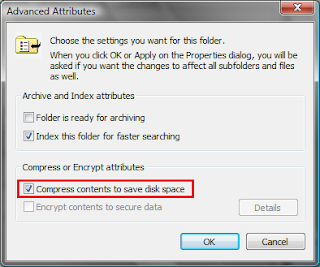
To Compress an Entire Drive:
Right-click on the Drive you want to Compress (example C: Drive) in Windows Explorer > Properties > General.
Check the box next to "Compress drive to save disk space."
Depending on the size of the Drive, the procedure can take several hours.
You can continue to use Windows while the Compression takes place.
However, during that time, you may be prompted to close a File you're working on, so that Windows can Compress it.
How do you know how much Hard Disk Space have you saved by Compression your Files and Folders?
To see the Compressed size of a File or Folder, Right-click on it in Windows Explorer > Properties > General.
You'll see two listings of the file size, one titled "Size" and the other titled "Size on disk".
The "Size on disk" listing reports on the Compressed Size of the file, while the "Size" listing reports on the Decompressed Size.
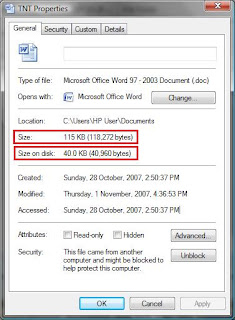
Do let me know how much Hard Disk Space you have saved and hope this Tip is useful to everyone =)
My 2 cents worth of Important Notes:
Don't Compress System Files or .log Files (Files that contain Logging Information).
If you do, your System might have a Servere Performance Issue, because these Files are in frequent background use and Compressing and Decompressing them constantly takes up CPU Power.
If these Files are in Folders that are Compressed, you can Decompress just those individual Files by unchecking the "Compress contents to save disk space" box next to them.
You can also Decompress the Folder in which they are located in the same way.
Found this article useful?
Mention us in your post, subscribe to our feed, link to us, or bookmark this site.
Thanks for your support!










Sunday, September 23, 2007 | 0 Comments
NTFS and Hard Disk Space
Somethings in Life is just never enough, money, time and of cause Hard Disk Space =P
So what can we do if we runs out of Hard Disk Space?
Just don’t buy another Hard Disk right away.
Here’s one useful Trick to increase your Hard Disk Space without buying new one especially for those who are using Laptop. (Currently Maximum Hard Disk Space for Laptops are 160GB only)
NTFS (New Technology File System) is high-performance and self-healing file system proprietary to Windows XP, Vista, 2003, 2000 & NT. It also supports file-level security, auditing, encrypt files and folder and most important Compression.
So what’s so good about this Compression thing?
This NTFS compression capability can shrink the size of individual files and folders, or entire drives giving significantly more Hard Disk Space!
When you use it, the files or folders will be compressed when they're on your Hard Disk to save space, but they will be Decompressed Automatically when you use them, and then Compressed again when stored on your Hard Disk.
This means that, unlike with a Compression program such as WinZip, you don't have to deal with Decompressing as well as Compressing Files.
You can also easily turn Compression on and off.
How much Disk Space can you save by using NTFS Compression?
That depends largely on the kinds of files you have on your system. Bit-mapped Graphic Files are very Compressible, so you'll save quite a bit of Hard Disk Space if you have many of them. Document Files, such as Microsoft Word Files, are also reasonably Compressible, while certain kinds of files, such as PDF (Adobe Acrobat) Files, are barely Compressible at all.
From O’Reilly’s Windows XP Hacks:
Bit-mapped .tif Graphic Files were Compressed by more than 80 percent, a Folder full of them shrunk from 295 MB to 57 MB.
Microsoft Word Files shrunk by 66 percent, a folder full of them shrunk from 131 KB to 44 KB.
PDF Files, by way of contrast, hardly Compressed at all, a group of them shrunk by just over 6 percent, from 5.59 MB to 5.27 MB.
Looking at the amount of Hard Disk Space reduced, it may seems like a ‘WOW’, but nothing in this world comes free, when using NTFS Compression you may notice a slight drop in System Performance. There may be a slight lag when opening or closing files, depending on the speed of your System, because the files have to be Decompressed in order for you to open them and Compressed when you save them.
But with newer Systems, though, you probably won't notice a lag.
Now here’s the important part after those long explanations =)
To use NTFS Compression requires your Hard Disk Volume to be in NTFS, so first step is to check if you Hard Disk are already NTFS.
Go to Start > My Computer > Right Click on your ‘C:’ Drive.
(The drive letter depends on your Hard Disk Partition, if you have more than one Partition you have to check all drive as different Hard Disk Partition can have different Hard Disk Volume)
Under ‘File System:’ is where your Hard Disk Volume is display.
If it display FAT32 it means your Hard Disk Volume requires Conversion to NTFS to use NTFS Compression.
This Conversion is a simple process and wouldn’t cause any damage to your Hard Disk and all your Data and Files stored inside.
Like I previously mentioned, Conversion is a simple process, go to Start > Run and key in ‘cmd’ and hit ‘OK’
You will see the Command Prompt Window Pop Out. Just Simply type in ‘convert C: /fs:ntfs’ where ‘C:’ is the volume you want to convert.
Wait awhile while Windows do the Conversion process.
And Vuala! Your Hard Disk Volume is now in NTFS!
My 2 cents worth:
Some of you might find that I explained too much and I should just jump to the point of Conversion.
But I believe that you must understand how something works before you do it.
Example: Those using older System, if there’s any Performance Issue after Conversion, people might start scolding me for never explain as in order to Convert back to FAT32 requires Re-format of whole drive.
Check out NTFS Compression post on how to use NTFS Compression =)
Found this article useful?
Mention us in your post, subscribe to our feed, link to us, or bookmark this site.
Thanks for your support!










Sunday, September 02, 2007 | 0 Comments


