NTFS Compression
Tips and Tricks by
Daniel
Tags:
compression,
decompress,
disk,
drive,
filder,
files,
ntfs,
system,
Vista,
Windows,
Windows TNT
I believe by now your Hard Disk Volume is already in NTFS.
(If it isn't and you don't know how to Convert, please refer to NTFS and Hard Disk Space post)
Next step is on how to Compress your Files and Folders so that you can have more Hard Disk Space.
You can use NTFS Compression on individual Files, Folders, and even Entire Disks or Drive.
To use NTFS Compression on a File or Folder:
Right-click on the File or Folder you want to Compress in Windows Explorer > Properties > General > Advanced.
Check the box next to "Compress contents to save disk space," click OK, and click OK again when the Properties Dialog Box appears.
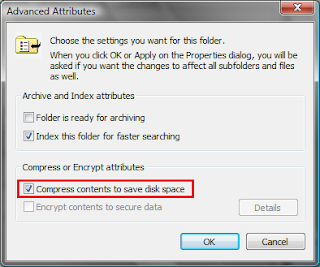
To Compress an Entire Drive:
Right-click on the Drive you want to Compress (example C: Drive) in Windows Explorer > Properties > General.
Check the box next to "Compress drive to save disk space."
You'll be asked for confirmation, and then every Folder and File on the Drive will be Compressed, one after another.
Depending on the size of the Drive, the procedure can take several hours.
You can continue to use Windows while the Compression takes place.
However, during that time, you may be prompted to close a File you're working on, so that Windows can Compress it.
Depending on the size of the Drive, the procedure can take several hours.
You can continue to use Windows while the Compression takes place.
However, during that time, you may be prompted to close a File you're working on, so that Windows can Compress it.
How do you know how much Hard Disk Space have you saved by Compression your Files and Folders?
To see the Compressed size of a File or Folder, Right-click on it in Windows Explorer > Properties > General.
You'll see two listings of the file size, one titled "Size" and the other titled "Size on disk".
The "Size on disk" listing reports on the Compressed Size of the file, while the "Size" listing reports on the Decompressed Size.
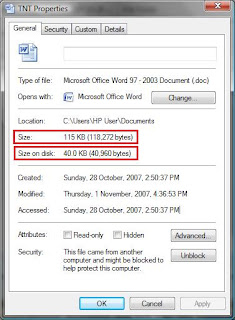
Do let me know how much Hard Disk Space you have saved and hope this Tip is useful to everyone =)
My 2 cents worth of Important Notes:
Don't Compress System Files or .log Files (Files that contain Logging Information).
If you do, your System might have a Servere Performance Issue, because these Files are in frequent background use and Compressing and Decompressing them constantly takes up CPU Power.
If these Files are in Folders that are Compressed, you can Decompress just those individual Files by unchecking the "Compress contents to save disk space" box next to them.
You can also Decompress the Folder in which they are located in the same way.
Found this article useful?
Mention us in your post, subscribe to our feed, link to us, or bookmark this site.
Thanks for your support!










Subscribe to:
Post Comments (Atom)


Post a Comment