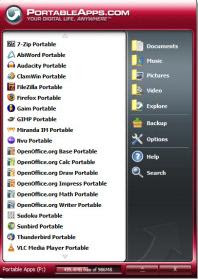AVG : Free Anti Virus
Computer Security: Free Anti-Virus Protection With AVG Free Edition
As technology advances, more and more people are actually very dependent on computers. No matter personal or work related, it often involves personal information or classified data.
Internet is another great help in our life, like a forest full of resources. But people should never forget, there are dangers lurking around the internet just like beast in the forest, we call them virus.
One of the more famous Anti Virus Software is non other than Norton. It not only provides a Virus Protection, but also Internet Security and Firewall. But the biggest draw back is it's yearly subscription fee.
But for people whom are unwilling to pay, there's also many well-known free anti-virus utilities which will do the job and are also well rounded in security.
Often friends will ask 'What's the best free Anti-Virus Software on the internet?'.
This answer really comes down to personal preference.
Let us start the ball rolling in the quest for Best Free Anti Virus Software.
This post, we will cover what is arguably the most effective and popular free anti-virus utility: Grisoft’s AVG Free Edition.
Like many other Anti-Virus Software, Installation is straight forward. But do make sure there is a free license included when installing.
During installation you will be prompted to choose to if you would like include the Toolbar.
This comes back to personal preference, I never like to install any toolbar as it makes my browser messy but AVG advises more web threats can be avoided when using it.
Internet Explorer and Firefox have already include good Phishing protection, so by having another toolbar might be just an addition.
Here's some detailed information from their site.
After a successful installation, a wizard begins to prompt for personal preference or setting for the utility.
But one most important step is to get the latest updates for the virus database.
Other settings includes scheduling daily scan and register your software with AVG.
You can go through the wizard or simply skip the process entirely as these settings can still be change later.
All settings and components can be access from the User Interface.
AVG Free Edition includes more than just anti-virus protection.
Other components include:
Anti-Spyware - Protects against malicious software applications
Email Scanner - Integrates with Outlook to scan email messages and attachments for Viruses and Spyware
Resident Shield - Real-time protection against viruses and malicious spyware
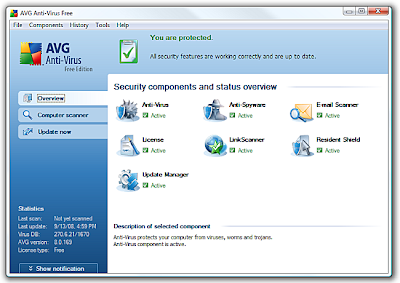
One unique point of AVG is it enables you to control the speed of Full system Scans.
The faster the scan the more CPU processing power required, so if you wish to continue using the computer while the scan is running choose a lower scan speed.
This is also where you can also pause, start, or resume a scan.
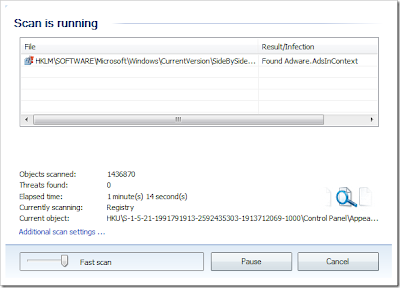
There are also a surprising amount of settings and options for you to customize how AVG works.

Like all other Anti-Virus Software, Pop up notifications are shown on the Taskbar.
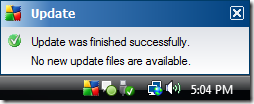
All email messages will be scanned and this will be verified by a message at the bottom of each email. Also, similar to other Anti-Virus Software, AVG integrates into Windows Explorer so you can scan individual files by right clicking.

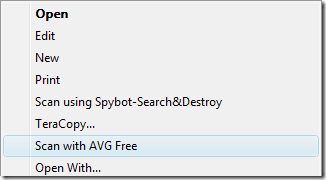
Conclusion
AVG is so popular for a reason: the user interface is attractive and quite easy to use and there's also a bunch of options available to allow you to customize the behavior to your liking.
It also offers a lot of components and options that are only available in the professional version of other utilities, at the great price of free.
If you have used AVG for a while please comment and let us know your thoughts and opinions, or any recommended settings that you use.
Download AVG Free Edition For Windows
Found this article useful?
Mention us in your post, subscribe to our feed, link to us, or bookmark this site.
Thanks for your support!










Wednesday, September 17, 2008 | 0 Comments
Transparent Window
Have you ever try typing a Document that requires lots of references from different Websites or other Programs?
It’s so troublesome to keep changing (alt + tab) between Windows like Microsoft Word, Internet Explorer, and Adobe Reader.
What if we are able to lay out all nicely on the Monitor Screen while we are typing the Document and are able to reference others with just a glance, how nice would it be?
Obviously our Monitor is too small to lay out all Windows, how about being able to see through Overlapping Windows?
Glass2k by Chime Software allows you to have this ‘Special Power’ of seeing through Window.
Although Chime Software Website is no longer in use and they no longer develop free applications, but all those previously developed are still available for download for free =)
Glass2k is a program that allows Windows users to make any Window Transparent.
The way it works is simple, just right-click on any Window to make any it Transparent by setting the Level of Transparency.
This way, you can easily type your Document and do reference by laying out your reference Website or Adobe Reader behind your Microsoft Word program and make your Microsoft Word Window Transparent.
Not only Transparent Window is useful, it also makes your Windows looks nicer in terms of Customisation =)
My 2 cents worth of important note:
Transparent Window may be useful and looks nice, but there's one main drawback to using Transparent Windows; it takes up processing power and RAM, so it may slow down your system.
The fewer Transparent Windows you create, the less processing and RAM is used, so handle Transparent Windows with care.
Found this article useful?
Mention us in your post, subscribe to our feed, link to us, or bookmark this site.
Thanks for your support!










Thursday, October 11, 2007 | 0 Comments
Accelerate Download Speed
No matter how fast is your Internet Connection, sometimes it’s just not fast enough.
Especially when you are Downloading big size Files, the Downloading seems to be taking forever.
Why waste time waiting for the Download to finish? Accelerate it!
While may be no way to Accelerate it other than Physically change your Connection Speed, you can get the free Download Accelerator Program from the internet.
A Download Accelerator Program Accelerates your downloads in two ways:
1. When you start to download a File, the Download Accelerator Program does a mirror search of all the servers that carry the same file, identifies the fastest servers closest to you, and then starts Downloading from those servers instead of the one you originally chose.
2. The Download Accelerator Program also set up a multi-connection Download, Downloading portions of the File from multiple fast servers simultaneously and then reassembling the File when all the pieces are on your PC.
This makes the most efficient use of your available bandwidth, because normally there are pauses and hesitations when you download, and if you're Downloading with multiple connections there will be fewer of those pauses.
Another good thing about Download Accelerator Program is, it could resume broken Download; for some reason your Internet Connection is broken, it'll pick up where you left off when you reconnect to the Internet.
Two of the more commonly use Download Accelerator Programs are FlashGet and Download Accelerator Plus (DAP).
Personally I’m using FlashGet, as I find Download Accelerator Plus taking quite a bit of System Resources.
FlashGet can also call Anti-Virus automatically to clean viruses, spyware and adware after finishing Download. (Provided you have Anti-Virus Software installed on your Computer).
Download Accelerator Plus ZIP Preview feature that lets you preview the contents of ZIP-compressed files before you Download.
Both Software allows you to schedule your Downloads and preview the Files you going to Download
Most importantly, both FlashGet and Download Accelerator Plus is totally Free!
The down side of Download Accelerator Plus is the free version contains advertisement, although you can pay $19.95 for a version without the ads that also includes a few minor extras, such as the ability to extract individual files from within .zip archives, instead of extracting the whole archive.
So which Software should you use, is up to you to decide =)
Found this article useful?
Mention us in your post, subscribe to our feed, link to us, or bookmark this site.
Thanks for your support!










Saturday, October 06, 2007 | 0 Comments
NTFS Compression
I believe by now your Hard Disk Volume is already in NTFS.
(If it isn't and you don't know how to Convert, please refer to NTFS and Hard Disk Space post)
Next step is on how to Compress your Files and Folders so that you can have more Hard Disk Space.
You can use NTFS Compression on individual Files, Folders, and even Entire Disks or Drive.
To use NTFS Compression on a File or Folder:
Right-click on the File or Folder you want to Compress in Windows Explorer > Properties > General > Advanced.
Check the box next to "Compress contents to save disk space," click OK, and click OK again when the Properties Dialog Box appears.
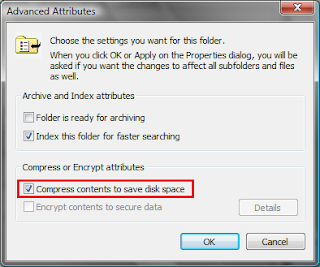
To Compress an Entire Drive:
Right-click on the Drive you want to Compress (example C: Drive) in Windows Explorer > Properties > General.
Check the box next to "Compress drive to save disk space."
Depending on the size of the Drive, the procedure can take several hours.
You can continue to use Windows while the Compression takes place.
However, during that time, you may be prompted to close a File you're working on, so that Windows can Compress it.
How do you know how much Hard Disk Space have you saved by Compression your Files and Folders?
To see the Compressed size of a File or Folder, Right-click on it in Windows Explorer > Properties > General.
You'll see two listings of the file size, one titled "Size" and the other titled "Size on disk".
The "Size on disk" listing reports on the Compressed Size of the file, while the "Size" listing reports on the Decompressed Size.
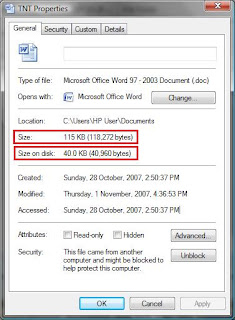
Do let me know how much Hard Disk Space you have saved and hope this Tip is useful to everyone =)
My 2 cents worth of Important Notes:
Don't Compress System Files or .log Files (Files that contain Logging Information).
If you do, your System might have a Servere Performance Issue, because these Files are in frequent background use and Compressing and Decompressing them constantly takes up CPU Power.
If these Files are in Folders that are Compressed, you can Decompress just those individual Files by unchecking the "Compress contents to save disk space" box next to them.
You can also Decompress the Folder in which they are located in the same way.
Found this article useful?
Mention us in your post, subscribe to our feed, link to us, or bookmark this site.
Thanks for your support!










Sunday, September 23, 2007 | 0 Comments
Portable Application
Have you ever downloaded a WinRAR or RAR(Roshal ARchive) file but unable to extract as there are no Compatible Program to do so?
Downloaded a video from the internet but unable to play due to the Computer you are using doesn't have any DivX Codec install?
Just received a file from someone that contains your Personal Information through email and was wondering if someone else is able to restore it even if you delete it?
These are the common problems that people face when they are using a Shared Computer or a Company Computer which they doesn't have any access to install any Application.
How nice would it be if all these Application doesn't need any Installation isn't it?
This is why John T. Haller created PortableApps.com.
By saying Portable, it means the Application doesn't requires any installation to use. Only a simple extract and its up and ready =)
You can also carry it with you around in your thumbdrive, IPOD and even DVD/CD-ROM and use it on spot.
On top of that, all the Application is totally free! No trial period, no spyware and no advertisement!
Here's some Portable Application that might be useful to you guys:
7-Zip Portable
I believe some of you may have heard of 7-Zip before. It's a Application that allows you to de-compress and compress files format in 7z, ZIP, GZIP, BZIP2 and TAR. But it only allows you to decompress files format in RAR, CAB, ISO, ARJ, LZH, CHM, Z, CPIO, RPM, DEB and NSIS.

Eraser Portable
Eraser Portable is a Secure File-Deletion and Data Wiping Utility. It can be use to Securely Delete any Sensitive Data make it unable to recover totally. More information and user manual can be found at the link.
VLC Media Player Portable
Movies and Anime lover out there, you must be familier with VLC Media Player. It's a Media Player that supports video format like MPEG-1, MPEG-2, MPEG-4, mp3, ogg, DVDs, VCDs and various streaming protocol. And of cause the best part is can play DivX encoded videos without having to install DivX Codec!
Other interesting and useful Portable Application includes Openoffice.org Portable, Mozilla Thunderbird Portable, Mozilla Sunbird Portable and many more which all can be found at PortableApps.com.
My 2 cents worth:
PortableApps.com also offers a PortableApps.com Suite™ which consist of a bundle of more commonly used Portable Applications all preconfigured to work portably. Just download and drop it anywhere and it'll be ready to use!
More information can be found at the website =)
Found this article useful?
Mention us in your post, subscribe to our feed, link to us, or bookmark this site.
Thanks for your support!










Saturday, August 18, 2007 | 0 Comments